New shortcut keys in Windows 7
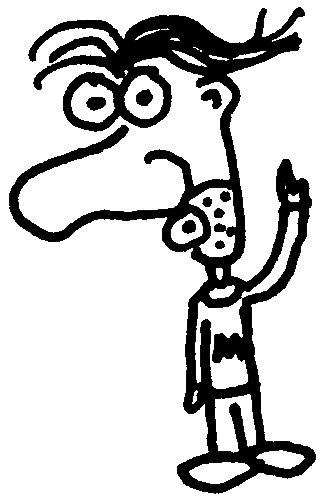
Heads up! This post was written in 2009, so it may contain information that is no longer accurate. I keep posts like this around for historical purposes and to prevent link rot, so please keep this in mind as you're reading.
— Cory
I was happy to learn that Windows 7 has some new shortcut keys that let you control certain aspects of window management right out of the box. They're pretty easy to remember too:
- Win + Up - Maximize the current window
- Win + Down - Restore a maximized window, otherwise minimize it
- Win + Left - Snap the window to the left side of the screen
- Win + Right - Snap the window to the right side of the screen
- Win + Home - Minimize all except the current window
- Win + Space - Temporarily make all windows transparent
- Win + P - Change the display setting
- Win + T - Move forward through items on the taskbar
- Win + Shift + T - Move backwards through items on the taskbar
- Win + 1 - 9 - Launch or switch to the respective taskbar item (if already open)
If you have multiple screen setup (i.e. dual monitors), these will be helpful:
- Win + Shift + Left - Move window to the monitor on the left
- Win + Shift + Right - Move window to the monitor on the right
And, similar to the OS X zoom effect, you can zoom in and out using Win + + and Win + - respectively. For reference, here are some of the other useful Windows key shortcuts that have been around in earlier version of Windows:
- Win + D - Show / Hide the desktop
- Win + E - Launch Windows Explorer
- Win + F - Open up a search window
- Win + L - Lock the computer
- Win + M - Minimize all windows
- Win + R - Show the Run dialog
- Win + Pause - Launch the System Properties window
If there are other useful Windows shortcuts that you find useful, post them in the comments.

