How to upgrade or downgrade Node.js using npm
•
1 min read
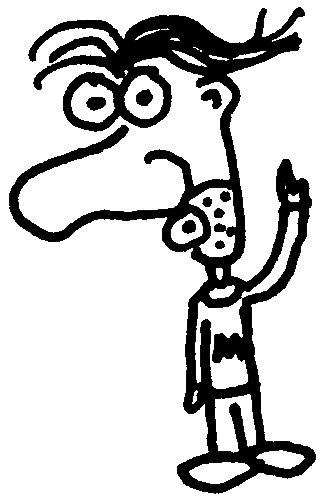
Heads up! This post was written in 2016, so it may contain information that is no longer accurate. I keep posts like this around for historical purposes and to prevent link rot, so please keep this in mind as you're reading.
— Cory
Need to update your version of Node.js? Here's how you can upgrade or downgrade from the command line using npm.
Upgrading to the latest stable version #
This will update you to the latest available stable version:
sudo npm cache clean -f
sudo npm install -g n
sudo n stable
Upgrading to the latest LTS version #
Node also offers a long-term support (LTS) version. If you need that version (or any other), simply specify the version number you want:
sudo npm cache clean -f
sudo npm install -g n
sudo n 4.4.2
Checking your Node version #
To see which version of Node is currently installed, simply run:
node -v
The version number displayed is the one that's currently active on your machine.

